How to Use Zoom Like a Pro: Tips and Tricks for This Year’s Virtual Reunion

Tip #1: Make sure your Zoom account is set up
If you’ve never used Zoom before, we highly suggest you get started by watching this quick 8-minute video. It will walk you through how to set Zoom up as well as give you a helpful overview on how to use the tool.
Tip #2: Use the computer
Although it is possible to use Zoom on any type of device, you’ll want to join our virtual BNS reunion using a desktop or laptop instead of a smaller device like a cellphone or tablet. This will ensure you have the best zoom call experience because the computer has a much larger screen, making it easier to see everyone. Using the computer also makes troubleshooting a little easier if you run into any technical issues.
Tip #3: Good internet is key
You’ll want to have a strong and reliable internet connection to make sure you’re tuned in for every minute of the reunion. The less number of devices that are connected to your internet, the stronger your connection will be. Consider gathering nearby family members together and joining as a group to help limit the number of people using your network at a time. Joining as a group can help everyone feel even more connected and presents some great photo opportunities for our virtual takeover.
Tip #4: Turn on gallery view
Gallery view lets you see everyone in the meeting at once, instead of just the person speaking. To turn it on, click the tab that says “Gallery view” in the top right corner. If the meeting has 49 or fewer attendees, you’ll see all of their screens displayed on one page. If there are more, you’ll have the option to move between multiple pages.
Tip #5: Use the mute button
You’ll want to mute yourself whenever you or someone in your group is not talking, just in case there’s noise in your background. This makes it easier for everyone on the call to hear the person who is talking. On the other hand, when it is your turn to speak – don’t forget to unmute yourself so the group can hear you. Pro’s tip: you can quickly mute and unmute yourself by tapping the space bar.
Tip #6: Don’t forget the chat box
Being on mute doesn’t mean you can’t be heard! The chat box in the lower right corner allows you to send messages to the whole group and people individually, so you can ask questions, cast your vote, and even have little side convos all throughout the reunion.
That’s it! You’re now fully equipped with everything you need to use Zoom like a pro. If you’d like some practice using Zoom before our reunion, join us on Friday, August 21st at 8pm EST for a 15-minute Zoom test call. Please email us at askbnsfamily@gmail.com for more access details.


2 Comments
Hello , I believe I am Zoom ready , however not sure if I am how would I know for family reunion?
Hi April, you can make sure you’re prepared by joining our practice call on August 21st. We will email you all the details to join.